Whoa! Summer summer, joy joy. I hope you are all great, enjoying the heat and the pool as much as possible (or the computer and the cold coffee, if you have to work). Today I'm here to make a small guide about the graph editor, focused on the layout artist and the tools that we use the most in my experience. This post is more focused for people starting in the department, most of the tricks and buttons will already be more than familiar to veterans. If you are missing any key piece of information while reading it, you think I have made a mistake or would just like to add something to the guide, feel free to leave a comment below, I can update it and would like to bring it up to date :) Remember that I also leave the information in .pdf so that you can always have it at hand, you can download it below:
What is the graph editor?
It is a visual representation of the main controls for the characters, cameras and props, and their movements through the 3D space. It includes all the animations that you have in the scene and all the frames that you mark in that animation.
Keyboard shortcuts that make your life easier:

Animation curves
Working with the tangents or animation curves is our main mission within the graph editor: polish them so that the movements are smooth, avoid intraframes that dirty the scene and make our camera an object with weight and presence, among others. To begin with, let's review the main tangents:

Auto:
The Autodesk page definition of this tangent is as follows:
"Creates an animation curve in which the first and last keyframes have flat tangents and the intermediate keyframes do not exceed the value of the neighboring keyframe. This type of curve avoids problems with interpenetration of highly animated objects that can occur with other types of tangents, such as Spline. Auto Span tangents clamp curve values between frames to a maximum or minimum point based on the values of adjacent keyframes.
Do you understand anything? or are you lost like me?
My definition: the auto tangent is the one that smooths the movement between frames and includes gradual brakings and accelerations.

SPLINE:
Spline mode does not flatten the start or end of the curve, plus it smooths the path less than auto.



CLAMPED:
It works the same as spline, the only difference is that if the value of two close tangents is very similar, the computer interprets them as if they should be flat.


LINEAR
Linear curves join the keys with a straight line, with a direct interpolation between point a and b without smoothing them.


Stepped
Step is a way of viewing animation without tweening, smoothing, or transitions. It is the first step in any production to see the basic movement of the characters (trajectories, how much they occupy in frame, positions and basic acting). In layout it is not usually used for the camera, from the first pass it is smoothed and its curves are treated so that the movement is fluid, since it does not make sense for the camera to moved in step. However, in preview and layout it is very useful for the first pass of the character movements.
REMEMBER In the Maya preferences you can set which default tangents you want to use. In this case flat-stepped is selected.


Break tangents
By default, if you move a tangent, the one immediately after it will move at the same time. This option allows you to break the connection between the tangents to move them independently, and can be very useful for creating certain effects.
Euler filter
The Euler filter, named after its inventor, Dr Leonhard Euler, a Swiss mathematician, is a tool used in Maya to smooth rotation curves. It is especially useful when there is a lot of movement in rotation, it is widely used in the arms of characters.

How does it work?
Select all the curves that are acting strangely (it's okay to select too many at once) and apply the filter, like in the image on the left. What the Euler filter does is reset the rotation curves in such a way that none of them exceed 360º.
Trick!
This trick was given to me by my friend Alberto (thanks :) and it is used to add, subtract, multiply or divide several tangent values at the same time, and not have to modify them one by one. For example, you have the following animation curves with those values in translate y:

If you want to double its height, and do it in all of them at the same time, you just have to write in the value box, the following formula:
+=2
Another example, if you want to multiply them by 3:
x=3

The result is that all values have been doubled at once.
Snap
When a key is in a number with decimals in the timeline (they will appear with a little star), as in the following example:


means that you have to snap it, so that it position in a key without decimals (either the one immediately before it, 69, or the one after it, 70), so as not to create chaos in the graph editor or have intraframes that dirty the curves. To do this, you just have to select the frame, right click and select snap:
So far the first part of the graph editor guide for layout artist! uoooo uoooo!
If you want a part 2 with more in-depth examples on camera animations, how to do a polished shake, generate the Hitchcock effect, and other goodies, let me know in the comments. Thank you for reading, a cyber greeting and drink lots of water, it's still hot.

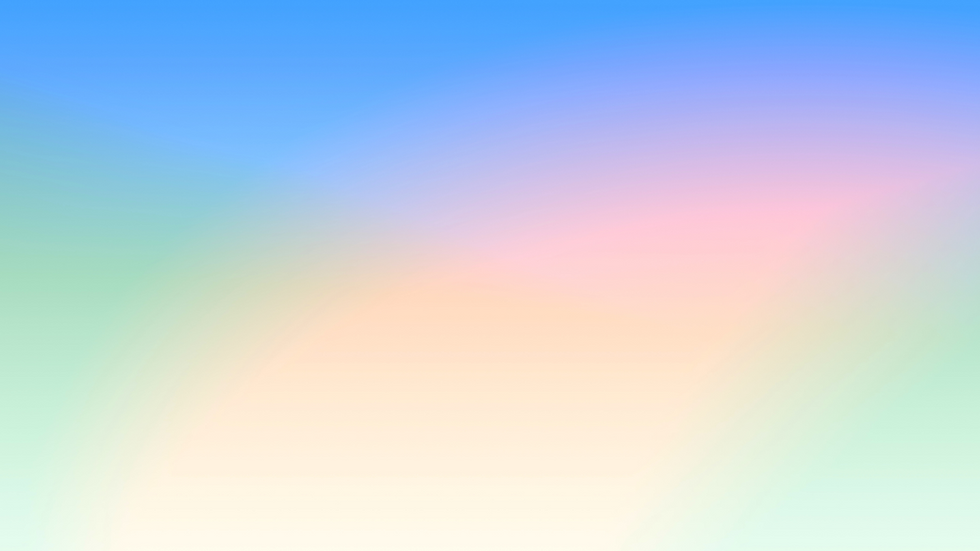
You did a Great job,this will help not only layout artist but also for animator.. awaiting for part 2🤞